When you create new content types with add_post_type you can specify if you want your individual post items to be accessible via the WordPress menu builder, giving you quick access to link to your single post.
It's a pretty useful feature, and all you need to do to take advantage of it is to specify that the add_to_menu property is set to true. What's not so easy is if you wanted to link directly to your post types archive page.
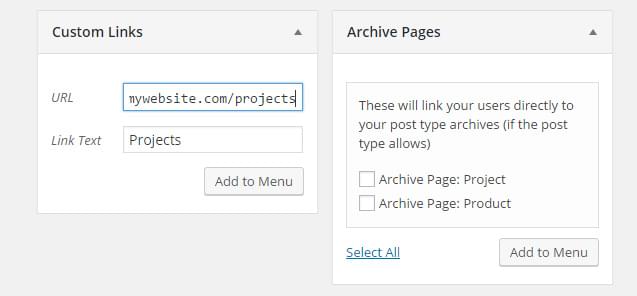
Creating a simple interface for your archives.
By default, WordPress doesn't provide an easy way to to link to your Post Type archives. This makes sense, as internally WordPress handles the post content type as your blog (controlled by your site's reading settings) and the page content type doesn't require an archive page. However, if we have custom post types it would be great to have them as menu items so it's easy to link to them (without having to rely on using the custom menu elements).
Creating a Simple PluginThe first step is creating a basic plugin to hold our code. There's heaps of great plugin tutorials out there if you're new to WordPress plugin development, including these previous articles on SitePoint:
We're not going to do anything overly complex in this article, however it's good practice to wrap up functionality in a plugin so it can be redeployed across different sites.
Firstly, we need to create a new folder and add a new PHP file. Inside that file, let's create our main plugin class and add the basic structure we need.
/* Plugin Name: Add Archive Pages to Menu Plugin URI: https://elevate360.com.au/plugins/archive-page Description: Adds a new metabox item to WordPress's menu builder. Allows quick access to add your post types archive pages instead of having to rely on custom links Version: 1.0.0 Author: Simon Codrington Author URI: http://simoncodrington.com.au Text Domain: archive-pages-to-menu Domain Path: /languages */ //main plugin class class el_archive_pages_menu{ public function __construct(){ add_action('admin_init', array($this, 'add_meta_box')); } //add metabox to the navmenu builder public function add_meta_box(){ } //output for the metabox public function display_meta_box(){ } } $el_archive_pages_menu = new el_archive_pages_menu();Nothing overly special here. Feel free to change up the plugin header information if you plan on re-distributing the plugin.
We want to mimic the way WordPress already handles adding elements to the menu builder, with a left hand side content selector that's simple to use.
We hook into the add_meta_boxes action to add a custom meta box. The secret is using the correct context so it outputs in the right spot. Add the following:
//register our meta box for our links public function add_meta_box(){ add_meta_box( 'el_archive_page_menu_metabox', __('Archive Pages', 'archive-pages-to-menu'), array($this, 'display_meta_box'), 'nav-menus', 'side', 'low' ); }Here's where all the magic happens. The bulk of the functionality is based on how WordPress adds menu items using the 'custom' link type elements on the left, we just repurpose it for our needs.
Copy the following into the display_meta_box function we defined earlier. To get the meta box looking right you need to define your markup as I've done below. WordPress uses a combination of class names and ID's to make the whole 'add to menu' functionality work. In short, I would get the following markup to work and then change it up if you need to do something fancy.
//displays a metabox that will let users link directly to post type archives public function display_meta_box(){ ?> <div id="posttype-archive-pages" class="posttypediv"> <div id="tabs-panel-archive-pages" class="tabs-panel tabs-panel-active"> <p>These will link your users directly to your post type archives (if the post type allows)</p> <ul id="archive-pages" class="categorychecklist form-no-clear"> <!--Custom --> <?php //loop through all registered content types that have 'has-archive' enabled $post_types = get_post_types(array('has_archive' => true)); if($post_types){ $counter = -1; foreach($post_types as $post_type){ $post_type_obj = get_post_type_object($post_type); $post_type_archive_url = get_post_type_archive_link($post_type); $post_type_name = $post_type_obj->labels->singular_name; ?> <li> <label class="menu-item-title"> <input type="checkbox" class="menu-item-checkbox" name="menu-item[<?php echo $counter; ?>][menu-item-object-id]" value="-1"/>Archive Page: <?php echo $post_type_name; ?> </label> <input type="hidden" class="menu-item-type" name="menu-item[<?php echo $counter; ?>][menu-item-type]" value="custom"/> <input type="hidden" class="menu-item-title" name="menu-item[<?php echo $counter; ?>][menu-item-title]" value="<?php echo $post_type_name; ?>"/> <input type="hidden" class="menu-item-url" name="menu-item[<?php echo $counter; ?>][menu-item-url]" value="<?php echo $post_type_archive_url; ?>"/> <input type="hidden" class="menu-item-classes" name="menu-item[<?php echo $counter; ?>][menu-item-classes]"/> </li> <?php $counter--; } }?> </ul> </div> <p class="button-controls"> <span class="list-controls"> <a href="<?php echo admin_url('nav-menus.php?page-tab=all&selectall=1#posttype-archive-pages'); ?>" class="select-all"> <?php _e('Select All', 'archive-pages-to-menu' ); ?></a> </span> <span class="add-to-menu"> <input type="submit" class="button-secondary submit-add-to-menu right" value="<?php _e('Add to Menu', 'archive-pages-to-menu') ?>" name="add-post-type-menu-item" id="submit-posttype-archive-pages"> <span class="spinner"></span> </span> </p> </div> <?php }The functionality is split into two sections; the top section that displays all of our options and the lower section that contains our Select All and Add button.
Important NotesThere's a few things to focus on here as they affect the way the functionality works:
There are a few moving pieces here, but we mimic what WordPress does and alter it for our own purposes. At the end of the process you should see our custom selector.
Wrapping It All UpThat's all there is to it. You should now have a simple to use meta box that lets you quickly add your archive pages to your WordPress menu. You don't need to manually type in the URL to your archive pages, the plugin will do that automatically. Another benefit is that if you ever change your rewrite rules (pretty permalinks) the URL will automatically update.
Using this plugin and the ideas we looked at today, you could expand on this and create additional meta boxes to add any custom links and data to your WordPress menu builder.
Source: Quick Tip: Add Archive Pages to the WordPress Menu Builder
No comments:
Post a Comment